Quick Messages
In this article, you will learn how to send Quick Messages in the Apifon platform.
Here are some things to know before you begin with Quick Messages:
- Available channels are SMS & Viber.
- You can quickly send messages without creating a list.
- You can send isolated messages to up to 10 recipients. This is not considered a bulk shipment, so there are no available statistics, only reports per message.
Quick SMS Message
To send an SMS Quick Message, follow these steps:
- Click Quick Message on the top menu and select the SMS channel.
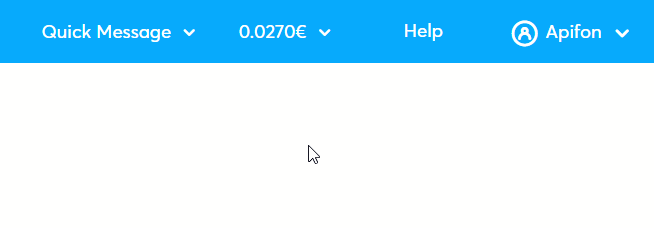
- Select New Message.
- Type the Sender ID (up to 11 Latin alphanumeric characters).
- Enter the recipients. Manually type up to 10 recipients, with the country prefix before each number (e.g. 3069...). To type a new number, first, click Enter.
- If you want to keep your conversation private from other users, activate Private Conversation.
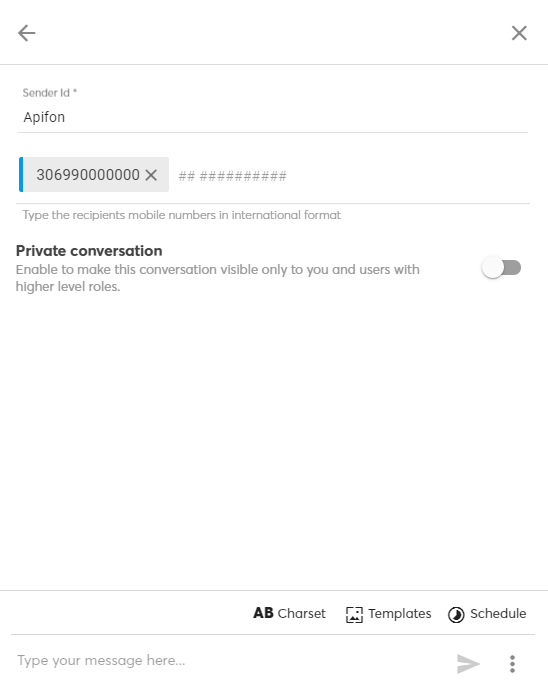
- Insert the text of the message. You can manually type it, or select a Template.
- Click the blue arrow to Send directly, or click Schedule to select the date and time you want to send the message.

- SMS messages have a character limit. When exceeded, the message is charged as double, triple, etc.
- You can change the Charset (character encoding) of your message.
Default alphabet (7-bit): Up to 160 characters. Does not support special characters (including Greek lowercase letters).
Unicode (16-bit): Up to 70 characters, including special characters. - Hover over a sent message and click on the
 symbol next to it to go to Reports and view its delivery status.
symbol next to it to go to Reports and view its delivery status.
Quick Viber Message
To send a Viber Quick Message, follow these steps:
- Click Quick Message on the top menu and select the Viber channel.
- Select New Message.
- Select the Sender ID.
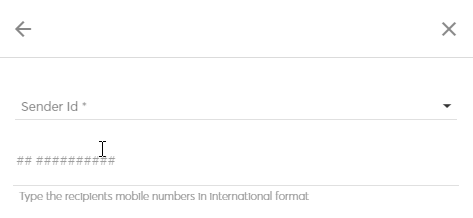
- Enter the recipients.
Manually type up to 10 recipients, with the country prefix before each number (e.g. 3069...). To type a new number, first, click Enter. - If you want to keep your conversation private from other users, activate Private Conversation.
- Choose a Layout to determine how your Viber message is going to look. The options available can include text, image, video, and button.
- Edit the message content. Type text, and add an image, video, and/or button, depending on your layout. You can manually enter each component, or select a Template.
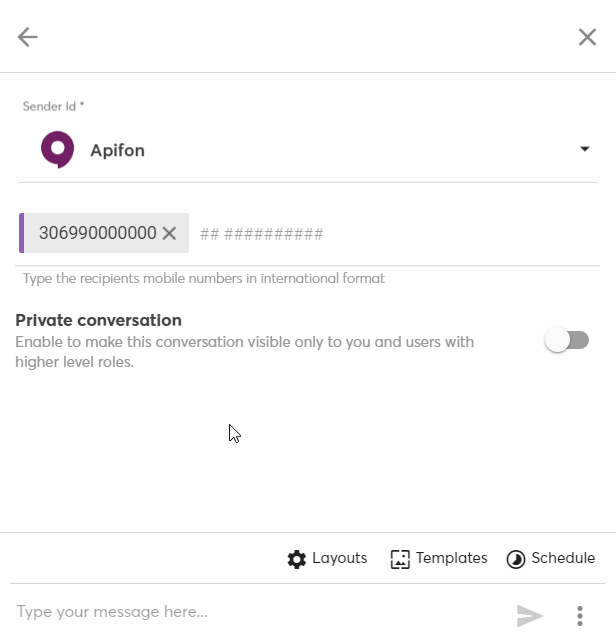
- Click the blue arrow to Send directly, or click Schedule to select the date and time you want to send the message.
- Hover over a sent message and click on the
 symbol next to it to go to Reports and view its delivery status.
symbol next to it to go to Reports and view its delivery status.
Now you know how to send Quick Messages in the Apifon platform. 🚀
Thank you for reading!