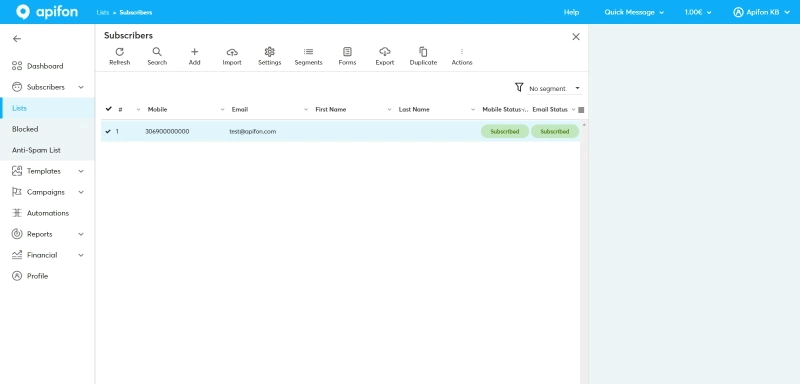Manage your Subscribers
In this article, you will learn how to manage your subscribers on the Apifon platform.
You can view and manage your subscribers by navigating to Subscribers > Lists.
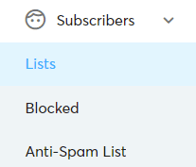
Here, you can add, edit, archive, and permanently delete subscribers.
Add & Edit Subscribers
You can add subscribers to your list with one of the methods below:
- Add: Click
 Add to manually type all the information for a new subscriber and add them to your list. Click on an existing subscriber to edit their information.
Add to manually type all the information for a new subscriber and add them to your list. Click on an existing subscriber to edit their information. - Import: Upload a file with all your subscriber data to add or update your subscribers.
- Forms: Let your audience subscribe to your list via a public online form or update their information via personalized forms.
- API Integration: Sync a list from your system to the Apifon platform.
The destination (Μobile/Εmail) is the core information for a subscriber. It cannot be edited, deleted, or duplicated.
Archive Subscribers
Archiving is a reversible action that removes a subscriber from your audience.-
Archived subscribers do not count toward your billing.
-
You can view and restore archived subscribers at any time.
To archive a single subscriber, click on a subscriber, choose Delete, and then ![]() Archive.
Archive.
To archive multiple subscribers from your list, follow the steps below:
- Mark the subscribers. Click on the check icon
 on the left to select each subscriber, or click next to the hash symbol
on the left to select each subscriber, or click next to the hash symbol  to select them all.
to select them all. - Click
 Actions >
Actions >  Archive.
Archive. - Confirm Archive.
View and Restore Archived Subscribers
To view archived subscribers, click on the Segment Filter ![]() and choose Archived.
and choose Archived.
To restore a subscriber and restore them to your list, follow the steps below:
- Find them in the Archived segment.
- Mark them from the check icon
 on the left.
on the left. - Click
 Unarchive.
Unarchive. - Confirm Unarchive.
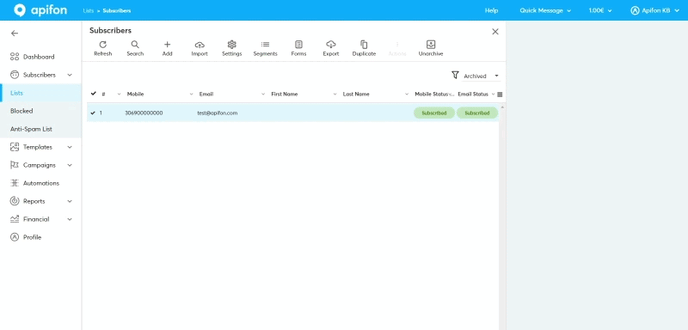
Delete Subscribers
Deleting a subscriber is a permanent action that removes the subscriber and all associated data from your list.
-
After deletion, the subscriber can only rejoin your list by submitting a new Signup Form.
-
Deleted subscribers cannot be re-imported.
-
If you attempt to manually add a previously deleted subscriber, a warning will appear asking you to confirm that you have permission.
To permanently delete a subscriber, follow the steps below:
- Click on the subscriber.
- Click
 Delete.
Delete. - Choose Permanent Delete.
- Type the word Delete to confirm.
- Click Delete.
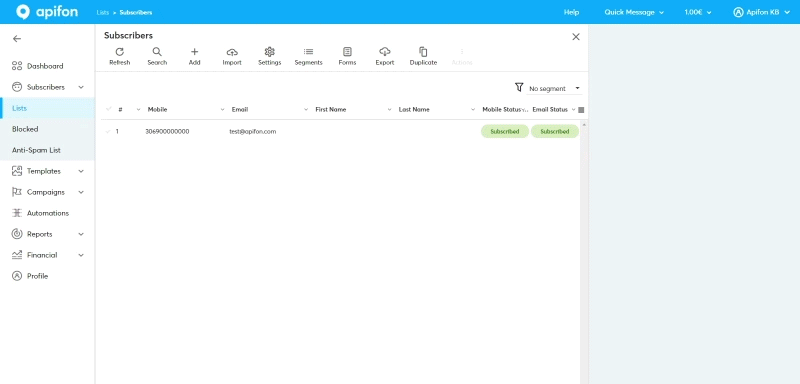
Now you know how to manage your subscribers on the Apifon platform. 🚀
Thank you for reading!