Viber Carousel Messaging
In this article, you will learn how to create a Viber Carousel Campaign on the Apifon platform.
What are Viber Carousel Messages?
Viber Carousel Messages enable you to showcase a series of products in a single message using up to five rich cards. Users can swipe left or right to browse the cards without clicking away or opening a new page.
What’s inside a Carousel Message:
- Up to five rich cards
- An image
- Title, description text, and emojis
- Up to two call-to-action (CTA) buttons linking directly to your website, product page, or online store
✔ Carousel messages are ideal for product showcases, promotions, and multi-offer campaigns.
To create and send a Viber Carousel campaign, your Viber Sender ID must be enabled for this feature.
If you need assistance, contact ace@apifon.com.
How to Create a Viber Carousel Campaign
To create a Viber Carousel campaign, follow these steps:
- From the Dashboard menu, go to Campaigns > Messaging.
- Click the Add button.
- Select Viber Messaging.
- At the bottom of the page, enter the name of your campaign.
- Click Create.
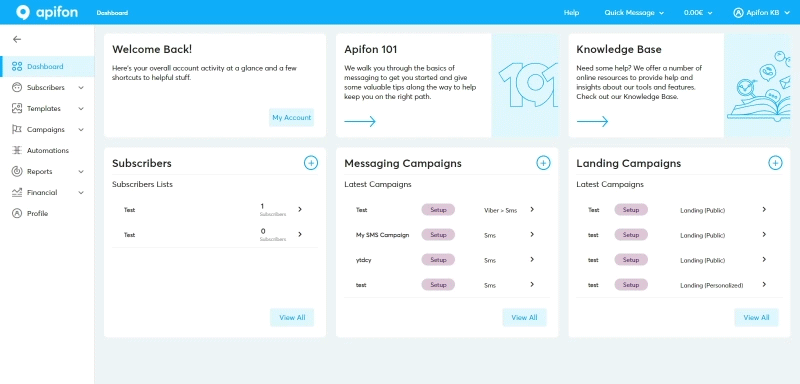
Viber Carousel Campaign Design
1. Lists
Select one of your existing subscriber lists or upload a new one.
2. Segments
Choose either All subscribers or a specific segment of the selected list.
3. Carousel Setup
Configure your carousel as follows:
- Choose layout: Select Carousel as the message layout.
- Select your Sender ID.

- Write the content of your message.
- Add up to five rich cards.

For each card, complete the following:
a. Upload an image
Click to upload your image.

b. Add a Card Title
Enter the title and click OK.

c. Set the Primary Button
Click to edit, then enter the label and URL. Click OK.
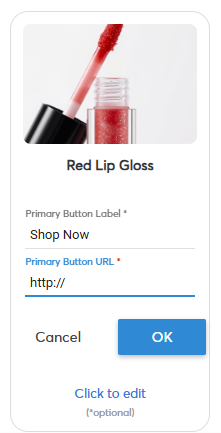
d. (Optional) Add a Secondary Button
Click to edit, then enter the label and URL. Click OK.

When your carousel content is complete, click Next.
-png.png?width=278&height=556&name=Carousel%20Rich%20Cards%20Image%20(1)-png.png)
The Secondary Button is optional.
| Parameter | Required | Description / Rules |
|---|---|---|
| Title | Mandatory | 2 to 38 UTF-8 characters |
| Image | Mandatory |
Formats: PNG, JPEG, JPG |
| Primary Button | Mandatory | Contains label & action URL |
| Secondary Button | Optional | Contains label & action URL |
| Label | Mandatory (inside button) | Up to 10 UTF-8 characters in Primary Button Up to 12 UTF-8 characters in Secondary Button |
| Action URL | Mandatory (inside button) | URL or action triggered when the user taps the button or image |
Final Steps
The remaining steps are the same as creating any Viber campaign.
To continue, visit the Knowledge Base article Create a Viber Campaign.
Now you know how to create a Viber Carousel Campaign on the Apifon platform.
Thanks for reading!