How do I create a Date field?
To create an update a custom field with the type Date, follow the steps below:
a. Create a new custom field
- Click Subscribers > Lists > Your List.
- Click Settings.
- Click Subscriber Fields.
- Click Add new field.
- Type the field name.
- Select Date as the Field Type.
- Select dd/ΜΜ/yyyy at the Format Date.
- Check the Hidden subscriber field if you do not want the field to appear on the sign-up forms.
- Click Create.

b. Set up your file
- Select the date column.
- Right-click on the column and then select Format Cells.
- From the categories, select Date.
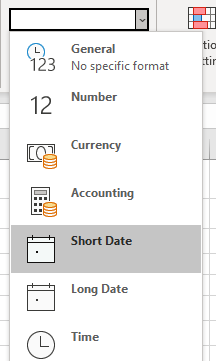
- Select Type dd/m/yyyy (sometimes it’s displayed as “14/03/2012”).
- Select Locale (location): English (United Kingdom).
- Save your file as type .xlsx (sometimes it’s displayed as Excel Workbook).
c. Import your file
When importing your file into your list, ensure you match the date column to the new field.