Create a Viber Campaign
In this article, we will guide you through the process of creating a Viber campaign on the Apifon platform.
Task Roadmap
To create a Viber campaign, follow these steps:
Please note that your Viber Sender ID must be enabled to create and send a Viber campaign. For more information, get in touch with ace@apifon.com.
- From the Dashboard menu, go to Campaigns > Messaging.
- Click the Add button.
- Select Viber Messaging.
- At the bottom of the page, enter the name of your campaign.
- Click Create.
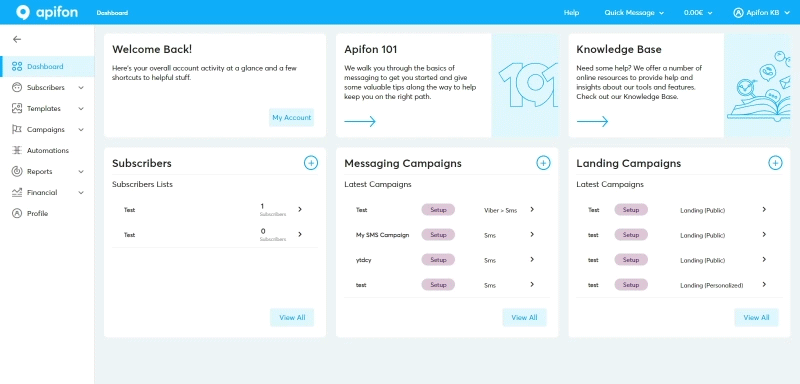
Campaign Design
To set up your campaign, follow these steps:
1. Lists
Select one of the available lists or quickly upload your subscriber list.
2. Segments
You can select the entire list by choosing all subscribers or a segment of your list.
3. Message
Design your Viber message and fill in the necessary information.- Select your Sender ID.
- Click on Templates if you have a saved template.
If you don’t have a template, choose one of the available message layouts.
- Design the body of your message (text).
- Type your message in the Message content field. You can use letters, symbols, and emojis, but please note that there is a 1,000 character limit.
- If you want to add special personalized subscriber fields in your message, select the Fields icon, choose the field you want, and it will be inserted at the location of the cursor inside the text.
- Import your Image (file), provided you have chosen a related layout.
Note: You can include an image only in .jpg format, with recommended dimensions of 400 x 400 pixels.
- Edit your Button (provided you have chosen a related layout).
Type in the Button label (the message that will appear on the button) with a maximum of 30 characters, and fill in the Button URL (the link users will be redirected to when they click on the button).
- Edit your Video (URL), provided you have chosen a related layout.

 Thumbnail URL: The link of the still image that will appear in the Viber message. The limit is 1,000 characters, and the format should be .jpeg or .png.
Thumbnail URL: The link of the still image that will appear in the Viber message. The limit is 1,000 characters, and the format should be .jpeg or .png. Video URL: The link to the video, with a maximum size of 200 MB. Supported video formats are 3gp, m4v, mov, and mp4.
Video URL: The link to the video, with a maximum size of 200 MB. Supported video formats are 3gp, m4v, mov, and mp4.
Note: YouTube videos are not supported by the Viber app. Video Duration (sec): Choose how long the video will last when clicked. The maximum duration is 600 seconds.
Video Duration (sec): Choose how long the video will last when clicked. The maximum duration is 600 seconds.
4. SMS Failover
You can enable SMS Failover, so if a subscriber does not use Viber, the message will be automatically sent via SMS.
If you want to skip the SMS failover, deselect the option at the top of the screen.
- Write your SMS message, keeping in mind that there is a character limit of 160 characters.
To add special subscriber fields to your SMS text, select the Fields icon. - Click Next.
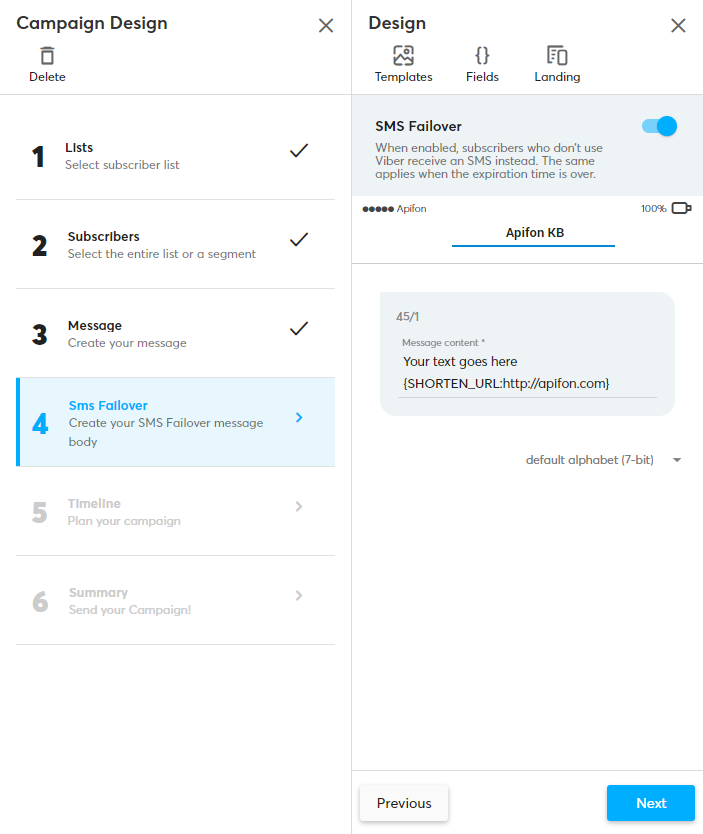
5. Timeline
To schedule your campaign, follow these steps:
If you wish to send your campaign instantly, ignore it and go to Next.
- Select the desired sending date. Choose when you wish your campaign to start from the calendar icon.
- Set the start and end times by dragging the cursor accordingly.
- If you have enabled SMS Failover, select the end time for the SMS sending.
- Click Next.
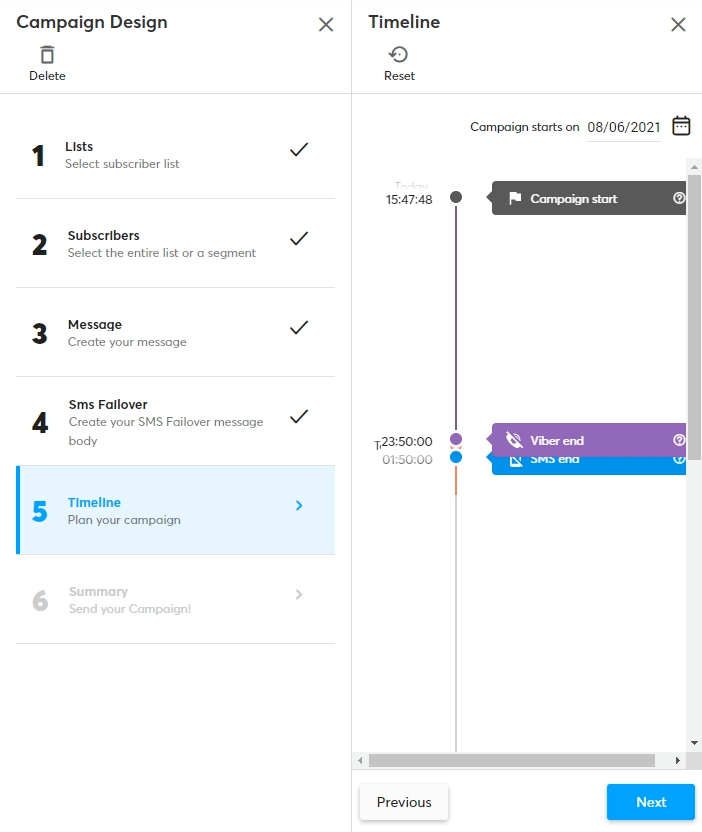
6. Summary
Check the overview of your campaign, including the campaign’s name, sending date & time, number of subscribers, number of estimated messages, and selected list.
The mobile phone screen shows you a preview of your message as it will appear on the recipient’s device.
Test to your handset
Before sending your campaign, send a test message to your mobile or a group of mobiles:
- Go to Test or Test to your handset.
- After selecting the country code, enter the mobile number(s) for the test.
- Finally, click Send.
-gif.gif?width=688&height=411&name=Knowledge%20Base%20images%20%26%20videos%20(4)-gif.gif)
By clicking the Start Campaign button, your campaign will be sent.

If you do not want the completed campaigns to be displayed, you can archive them after selecting the campaign and choosing Archive in the Campaign Overview.
This way, all Archived Campaigns will no longer appear on the homepage unless you choose to search by Campaign Status.
Now you know how to create and send Viber campaigns on the Apifon platform.
Thank you for reading!