Create Viber Template
In this article, we will guide you through how to create a Viber template in the Apifon platform.
Viber Template
To create a Viber template, follow the steps below:
- Click Templates > Add.

- Choose Viber Template.

- Select one of the available Layouts:
- Text, Image & Button
- Text, Video & Button
- Image
- Video
- Text & Button
- Text & Video
- Text
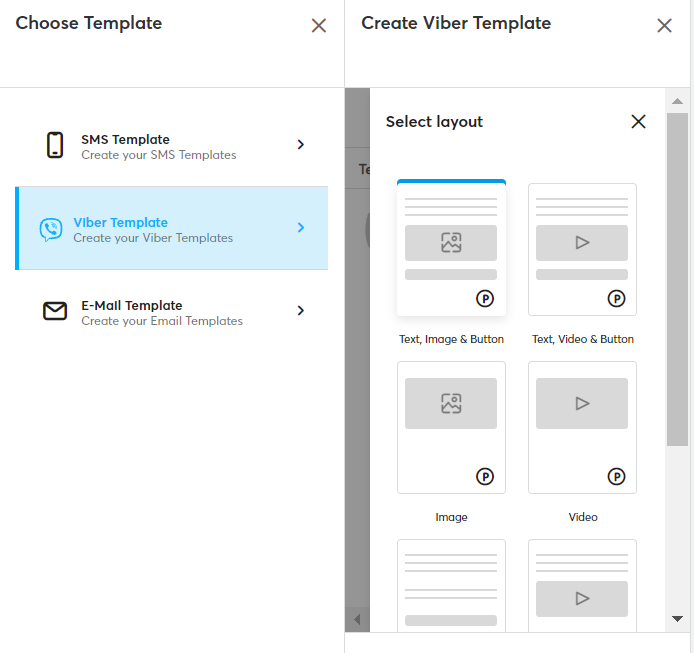
- Design your message: Type in the text, import the image, edit the video or button properties (depending on the layout you chose).
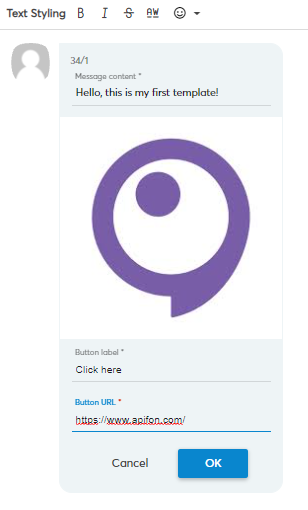
- Type a name for your template.
- Click Create.
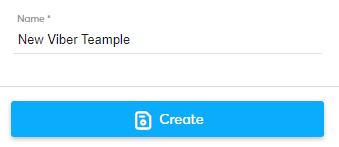
All Viber message components have specific properties.
- Text: 1,000 character limit
- Image: jpg format and 400x400 pixels
- Video: 3gp, m4v, mov, or mp4 format, max 200 Mb, duration up to 600sec. YouTube videos are not supported by Viber.
- Thumbnail image: jpg or png format, max 1,000 characters in the URL
- Button: 30 character limit on the button label. When a video component is used, the Button URL is filled in automatically.
Viber templates are divided into two categories within the platform:
- Promotional: Messages contain text, image with button, and/or video.
- Transactional: Messages contain only text.
Now you know how to create a Viber Template.
Thank you for reading!
