Export a List
In this article, you will learn how to export a list on the Apifon platform.
You need an active Pro/Basic Plan to export a list. For more information, feel free to contact your account manager or our sales team at sales@apifon.com.
How to Export a List
To export a list, follow these steps:
-
Go to Subscribers > Lists > Your List.
-
Click
 Export.
Export. -
Enter a name for the exported file.
-
Select the number of rows you want to export.
-
Choose the file format:
.xlsxor.csv. -
(Optional) Enable Export Forms URLs to include each subscriber’s Unsubscribe and Update Profile form links.
-
Keep Column names in the first row enabled to include headers in the file.
-
Click Export.
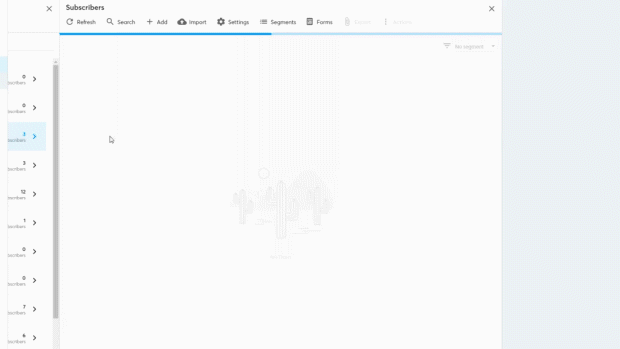
Download Your Exported File
-
Check your email inbox for a notification that your export is ready.
-
Go to Reports > Export.
-
Click the Download button
 next to your file.
next to your file.
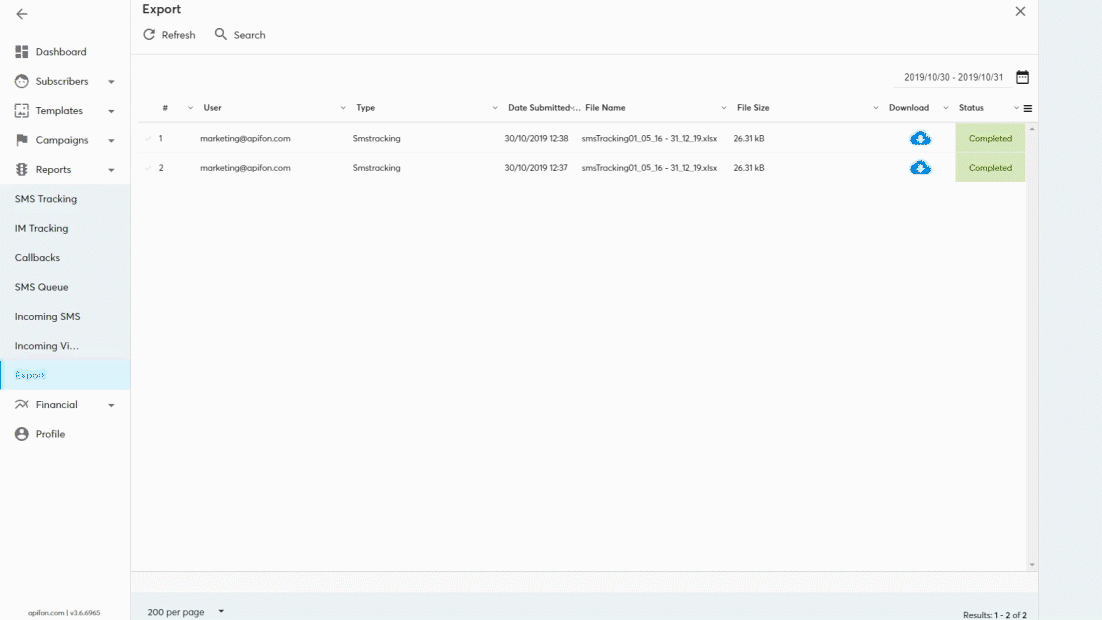
You can customize the data you want to export by using the Search tool to filter subscribers before clicking Export.
Now you know how to export a list on the Apifon platform. 🚀
Thank you for reading!