How to Generate QR Codes
In this article, you will learn how to generate and use QR Codes on the Apifon platform.
Before you begin
How do QR codes work?
What makes Apifon's QR code generator crucial?
Marketers often use QR codes instead of text URLs to send people to a website. Our QR code solution acts as a mediator between physical and digital marketing efforts. This simplifies customer acquisition, making it faster, easier, and more efficient.
Share Sign-Up forms with QR Codes
- Choose the list you want to use for welcoming new sign-ups to your brand community.
- Under the Subscribers section, click on Forms.

- Choose to build a Signup form form from the Forms Builder.
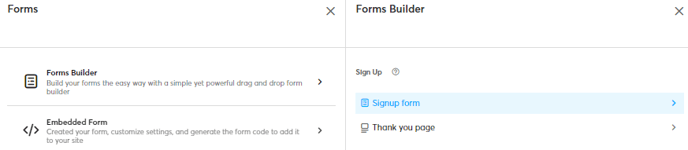
- After creating your sign-up form, next to the save option, click on Create a QR Code.
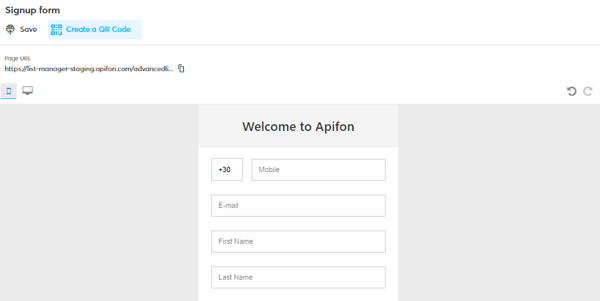
- Once clicked, select the preferred image type for your QR code download (JPG, PNG, or SVG).
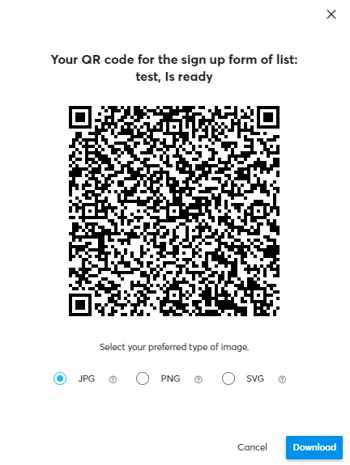
- Click Download. The image file will be saved on your computer so that you can place it in your printed materials, and potential subscribers can use their mobile devices to scan the code and view your signup form.
Printing the QR code on materials such as brochures, posters, packaging, etc., creates a bridge between the physical and digital worlds.
Share landing pages with QR Codes
Navigate to Messaging> Landing wizard, accessible from the main dashboard.
- Create a public landing campaign.
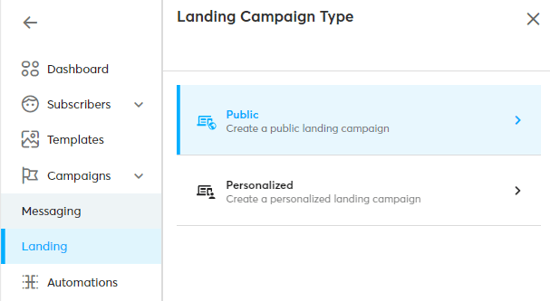
- Once your campaign is ready, in the 3rd step click Publish.
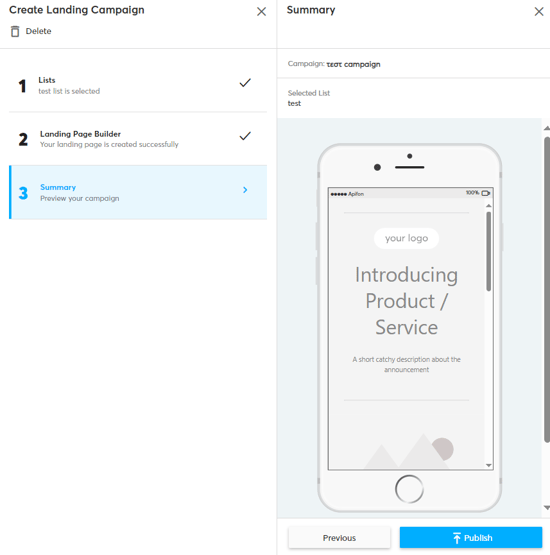
- To generate a QR Code, go to your activated campaign. Under the Edit section, click on Create a QR Code.

- Once clicked, select the preferred image type for your QR code download (JPG, PNG, or SVG).
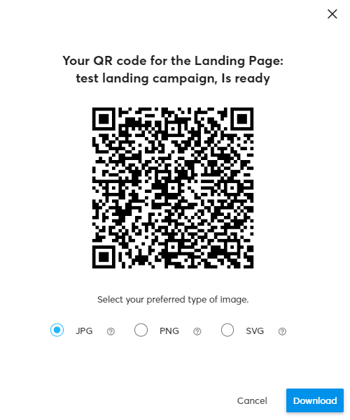
- Click Download. The image file will be saved on your computer so that you can place it in your printed materials, and potential subscribers can use their mobile devices to scan the code and view your landing page.
Once a QR code is printed, it cannot be changed or updated. However, you can generate a new QR code with the updated information and replace the old one. You should ensure that any printed QR codes are up-to-date and accurately direct users to the desired sign-up forms or landing pages.
Now you know how to generate a QR Code on the Apifon platform.🚀
Thank you for reading!