Select-exclude multiple segments in campaigns and automations
In this article, you will learn how to select or exclude multiple subscriber segments within a single campaign or automation.
This feature enables you to select and target multiple subscriber segments within a single campaign or automation. Moreover, you can exclude specific segments directly within the campaign or automation setup. You can choose to combine both custom segments and prebuilt segments, either as included or excluded segments.
Why the select-exclude multiple segments feature is crucial?
- The efficient multitargeting feature allows you to target multiple subscriber segments within a single campaign, streamlining the outreach process and enabling the delivery of tailored content to diverse groups concurrently.
- The segment exclusion feature introduces the capability to exclude specific segments directly within the campaign setup, eliminating the requirement to create new segments for exclusion purposes.
How it works
Navigate to the campaign (all channels) or automation creation wizard, accessible from the main dashboard. Once there, proceed to the design section.
-
In the "Subscribers" (step 2), two icons have been added at the end of each segment row in the Segments column: a "+" (Include) icon and a "-" (Exclude) icon. You need to select or exclude the segments of your interest to continue building your campaign.
- To include a segment, click the "+" icon, and the segment will turn blue. Alternatively, you can click anywhere on a non-selected row to include the segment.
- To exclude a segment, click the "-" icon, and the segment will turn red. Exclusion is possible only when a segment (or the entire list) is included.
- To deselect a segment, click on a selected segment row or its colored icon ("+" or "-"), turning the row white.

- Tailor your content for the selected segments and send/schedule the campaign or start the automation.
The next button will be disabled under certain conditions. Firstly, if you include a segment with zero subscribers or if the Estimated Audience is zero. Secondly, if there are only excluded segments in the grid until a segment or the entire list is included.
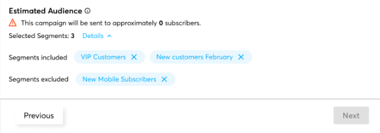
- After including one or multiple segments, the estimated number of subscribers set to receive the message will be displayed in the Estimated Audience section at the bottom of the column.
- If you create a new custom segment, it will appear in the grid as the only "included" segment, automatically deselecting all previously selected segments.
-
When you duplicate a campaign, all selected segments (including both inclusion and exclusion actions) in the original campaign will now be automatically replicated in the duplicated campaign.
- You can choose subscribers across various segments when setting up automation as well.
When you select multiple segments, they are combined using the "AND" logic. The intersection of the segments defines the subscribers that will be counted toward receiving the communication. For example, by selecting the "engaged 30 days" segment and a custom segment with adult subscribers (over 18 years old), the resulting combination will retrieve the subscribers that are both engaged and adult, not all engaged or all adult subscribers (which would use "OR" logic).
If a segment is excluded (either from the entire list or from other selected segments) the subscribers belonging to that excluded segment will be subtracted from the total number of subscribers who will receive the communication.
Estimated audience
At the bottom of the segment column, you'll find an information section displaying the approximate number of subscribers who will receive the communication: "This campaign will be sent to approximately XX subscribers."
This text will always appear whether no segment, one segment, or multiple segments are selected.
When selecting segments, additional information will be displayed based on user selection:
- Number of selected segments
- Segments included - pills with the segments' name
- Segments excluded- pills with the segments' name
Beside each segment's name, you'll find an X icon indicating the remove action. Clicking this icon removes the segment from the grid and deselects it.
Beside each segment's name, you'll find an X icon indicating the remove action. Clicking this icon removes the segment from the grid and deselects it.

The estimated number of subscribers will be updated automatically with each segment selection or deselection.
Now you know how to select or exclude multiple subscriber segments within a single campaign or automation. 🚀
Thank you for reading!