Create SMS Campaign
In this article, we will guide you through the process of creating an SMS campaign on the Apifon platform.
Task Roadmap
To begin, from the Dashboard menu go to Campaigns > Messaging.
To create an SMS campaign, follow these steps:
-
- Click the Add button.
- Select SMS Messaging.
- At the bottom of the page, enter the name of your campaign.
- Click Create.
-2.gif?width=688&height=411&name=Knowledge%20Base%20images%20%26%20videos%20(1)-2.gif)
Campaign Design
To set up your campaign, follow these steps:
1. Lists
Select the list for the campaign and click Next.
.png?width=688&height=716&name=Campaign%20Design%20(1).png)
2. Segments
You can select the entire list by choosing all subscribers or a segment of your list.

3. Message
First, enter the Sender ID (up to 11 alphanumeric characters). Then, write the body of your message, keeping in mind the 160-character limit with the default encoding.
- If you have already created a template, you can select it from the Templates section.
- To add personalized subscriber fields to your message, click the Fields icon, choose the desired field, and it will be inserted at the cursor’s position within the text.
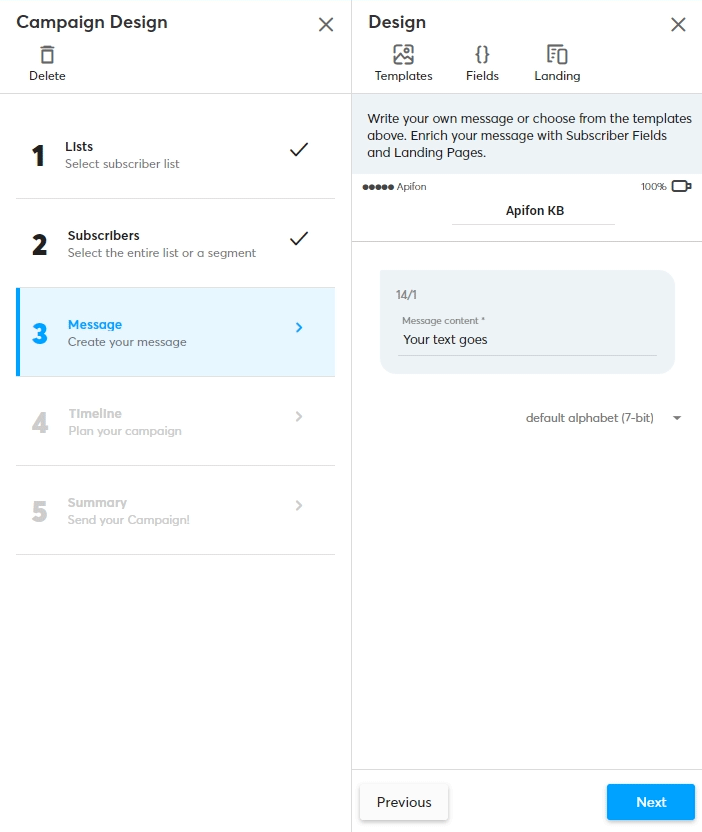
4. Timeline
To schedule your campaign, follow these steps:
If you wish to send your campaign instantly, skip this step and click Next.
- Select the start date for your campaign from the calendar icon.
- Click and drag the "Campaign Start" icon to your preferred time. You can also set the expiration time of your campaign in the same way.
- Click Next.
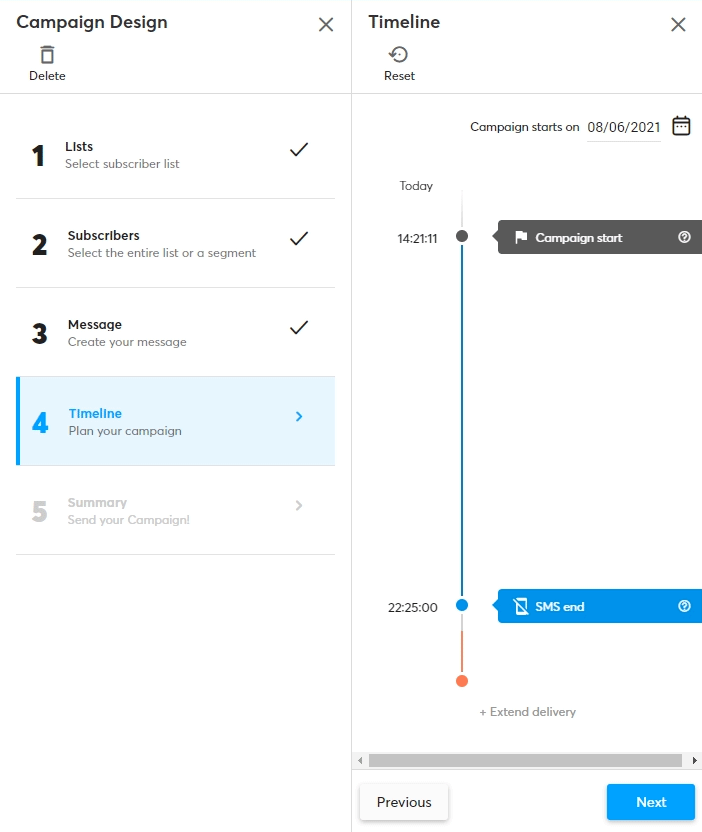
5. Summary
Check the overview of your campaign.
Here you can see:
- The campaign’s name
- Sending date & time
- Number of subscribers
- Number of estimated messages
- Selected list.
The mobile phone screen shows you a preview of your message as it will appear on the recipient’s device.
Test to your handset
Before sending your campaign, send a test message to your mobile number or a group of numbers by following these 3 steps:
- Select Test or Test to your handset.

- Choose the country for the prefix (e.g., Greece: +30), enter the mobile numbers for the test, and click Send.
.gif?width=688&height=410&name=Knowledge%20Base%20images%20%26%20videos%20(2).gif)
Finally, click on the Start Campaign button to send your campaign.
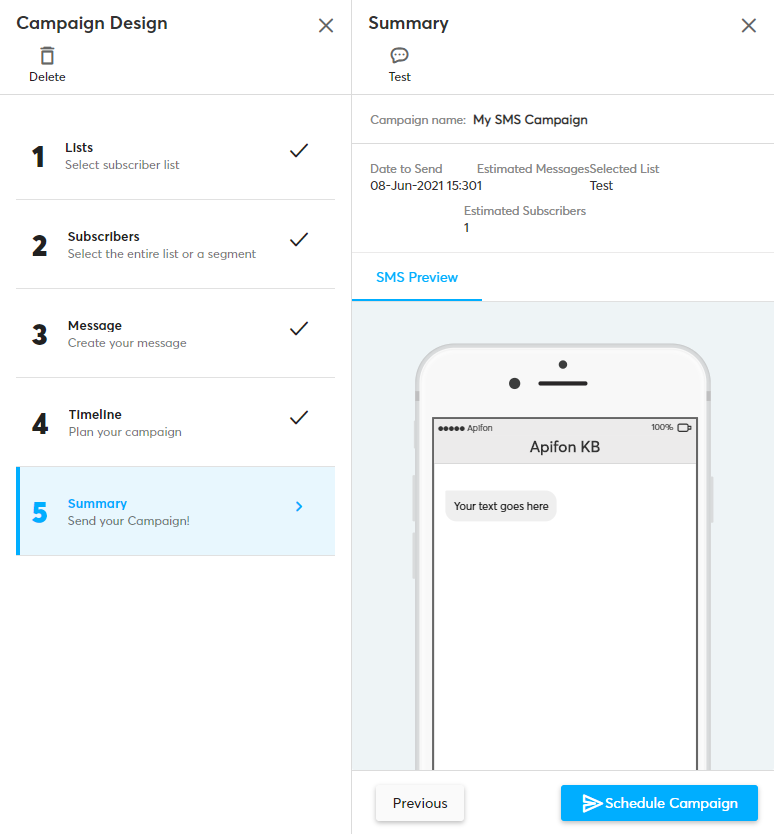
Archive Completed Campaigns
If you no longer wish to display completed campaigns, you can archive them. To do this, select the campaign and choose Archive from the Campaign Overview.
Archived campaigns will no longer appear on the home page unless you search by Campaign Status.
Now you know how to create and send SMS campaigns on the Apifon platform.
Thank you for reading!