User Roles & Permissions
In this article, you will learn how to manage the roles and permissions of your Apifon users.
Apifon offers different types of roles to manage the permissions of each user to access information and make actions in the platform, depending on their business position.
To view or edit your account users' roles, click on your Account Name on the blue bar at the top. Then select Account > Account Settings > Team Members.
To assign a role, follow the steps below:
- Click on the team member.
- Click on End User Roles.
- Check the box of the role you wish to assign.
- Click Save.
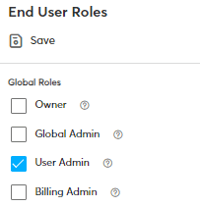
- You need a Paid Plan to manage roles and permissions.
There are 5 types of User Roles to cover every aspect of your business needs:
- Global Roles
- Content Related Roles
- Reporting Related Roles
- Marketing Related Roles
- Audience Related Roles
Global Roles
- Owner: This role has all privileges of a Global Admin, plus the ability to set someone as the account Owner.
- Global Admin: This role combines the privileges of all the Directors, User Admin, and Billing Admin. A Global Admin can also set up your account and manage API Tokens.
- User Admin: Permission to add, edit, and delete Team Members.
- Billing Admin: Permission to view and edit Billing & Pricing Information and Notifications.
Content Roles
- Content Director: Permission to create and edit Viber/SMS templates, landing pages, and Automations.
- Content Manager: Permission to create and edit Viber/SMS templates and Landing Pages. View only Automations.
Reporting Roles
- Reporting Director: This role combines all below reporting privileges.
- Reporting Financial Manager: Permission to view and export financial reports.
- Reporting Email Manager: Permission to view the details of any email newsletter report.
- Reporting Direct Channels Manager: Permission to view the details of Viber/SMS messaging campaigns and tracking reports.
- Reporting Direct Channels Assistant: Permission to view the details of Viber/SMS messaging campaigns and tracking reports. No permission to preview the message content.
Marketing Roles
- Marketing Director: Permission to view, add, and edit templates, messaging and landing campaigns, as well as Automations. Combines the privileges of all Marketing Directors.
- Email Marketing Director: Permission to view, add, edit, and send Email newsletter campaigns and Automations.
- Email Marketing Manager: Permission to view, add, and edit Email newsletter campaigns and Automations, plus to view Email Campaign Overview. No permission to send or schedule a campaign.
- Email Marketing Producer: Permission to create, edit (upload assets) and test Email campaigns and Automations.
- Direct Marketing Director: Full control of any Viber/SMS messaging campaign in your account.
- Direct Marketing Manager: Permission to add, view, edit, and send Viber/SMS messaging campaigns, and view templates.
- Direct Marketing Producer: Permission to add, view, and edit Viber/SMS messaging campaigns, and view templates. No permission to send or schedule a campaign.
- Landing Marketing Director: Full control of any landing campaign in your account. This role combines all the privileges of a Landing Marketing Manager plus the ability to publish/unpublish and delete landing pages.
- Landing Marketing Manager: Permission to view, add, and edit landing campaigns and landing campaign overviews. No permission to activate a landing campaign.
- Landing Marketing Producer: Permission to view, add and edit landing campaigns. No permission to activate a landing campaign.
Audience Roles
- Audience Director: Full control of any list in your account and any related feature. This role has all the privileges of an Audience Manager, plus the ability to delete lists.
- Audience Manager: Permission to view, add, and edit lists, subscribers, fields, segments, forms, and GDPR communication settings.
- Audience Producer: Permission to view, add, and edit subscribers, fields, segments, and forms.
- Audience Forms Producer: Permission to view and edit forms.
- The account Owner cannot be edited by anyone else in the platform. If you no longer have access to this email, please contact our customer services team at ace@apifon.com.
- A user may have multiple roles. If you assign an additional role to a user, they will have the permissions of all their roles combined.
Now you know how to manage the roles and permissions of your Apifon users. 🚀
Thank you for reading!