Segmentation
In this article, you will learn how to use list segments on the Apifon platform.
What is segmentation?
- The Apifon platform allows you to send campaigns to specific and well-organized segments of your lists.
- Segments help you organize your lists and allow you to send targeted campaigns instead of messages to the entire list.
- Each segment includes subscribers that adhere to specific conditions, depending on the data on your list.
Why segmentation?
- Targeted Communication: Make data-driven decisions, leading to better marketing strategies that turn prospects into loyal customers.
- Business Growth: By targeting specific customer segments with relevant messaging, you can confidently expect higher conversion rates and ROI.
- User-Friendly: Ready-made segments help you quickly and easily apply segmentation to your campaigns, without technical complexities.
How does Segmentation work?
- You can choose a specific segment in Step 1 of a Messaging Campaign.
- Segments can be custom-made by your business, or ready-made by Apifon.
Custom Segments
You can view, edit, and delete segments by following the steps:
Subscribers > Lists > Your List > Segments.

To create a segment in your list, open your list and follow the steps below:
- Click Add.
- Select all (and) if you want the segment to include subscribers who match all the conditions you will set, or any (or) to include subscribers that match any of the conditions.
- Click Add condition to add a single condition or Add group to add two or more conditions you want to apply together.
- Set up the condition. Select the subscriber field and the field value that needs to apply for a subscriber to be included in the segment.
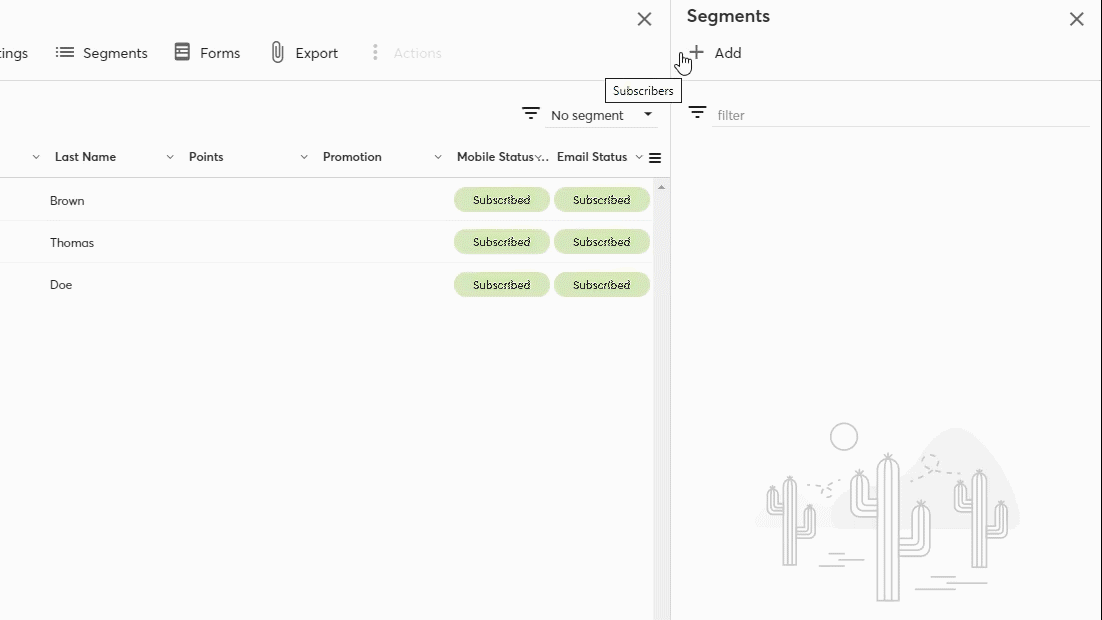
- Add any additional conditions you wish (if any), following the above.
- Click Run to see the number of Segment subscribers.
- Click Create.
Alternatively, you can create a segment in Step 2 of your campaign.
- The field value can be the field content (e.g. the value of the field First Name may be the text "Ryan"), or whether the field contains content altogether (the value of the field is identified as empty or not empty).
- You can add up to 30 conditions or groups per segment.
- You can only choose subscriber fields that exist on your list. If the subscriber field does not exist, add the field first, and create the segment afterwards.
- You can update custom segments with a new file import on your list.
Ready-Made Segments
Whenever a new list is created, the Apifon platform automatically creates 7 pre-built segments:
- Highly engaged subscribers
- Engaged subscribers (30 days)
- Engaged subscribers (60 days)
- Engaged subscribers (90 days)
- Disengaged subscribers
- New subscribers
- New email subscribers
- New mobile subscribers
Highly engaged subscribers:
The highly engaged subscribers segment consists of subscribers who have received at least five campaigns (from any channel) and clicked on at least 30%.
Highly engaged subscribers help you experience the impact of targeting a robust segment of steadily engaged users.
Focusing on those who consistently interact with your campaigns, this segment serves as a key resource for engagement, guaranteeing your messages resonate with an audience with a proven track record of active participation.
Engaged subscribers (30 days/60 days/90 days)
Engaged subscriber segments help you target specific groups of subscribers based on their engagement level.
This can lead to more effective messaging and communication strategies and higher response rates since engaged subscribers are more likely to open, read, and act on messages.
Sending timely reminders, updates, or personalized content can keep subscribers engaged and reduce churn.
Scenario: A retail company wants to run a special promotion for its loyal subscribers who have engaged with its messaging platform in the last 30 days.
Use Case: The company can use the "Engaged Subscribers (30 days)" segment to send exclusive discounts or early access offers to this group, increasing sales from their most active subscribers.
Disengaged subscribers
Disengaged subscribers segments consist of subscribers who have shown minimal or no recent engagement with your platform or messages.
While these subscribers may seem less valuable at first glance, there are several reasons why targeting them can be beneficial:
- Opportunity to reactivate your subscribers' interest and involvement with them.
- Maximize the value of your existing user base without the need for expensive subscriber acquisition campaigns.
- Analyzing the behavior of disengaged subscribers can provide valuable insights into why they disengaged in the first place.
Scenario: A company wants to reward disengaged subscribers for their past loyalty and encourage them to re-engage.
Use Case: The company can create targeted promotions or loyalty rewards exclusively for disengaged subscribers, enticing them to return and take advantage of these special offers.
New subscribers (email/mobile)
New subscriber segments allow you to engage with new subscribers, who can be a critical audience to nurture and convert into active and engaged subscribers.
New subscribers may have shown interest, and contacting them promptly can help you establish a connection and encourage their continued engagement.
Scenario: A company wants to create a warm welcome experience for new subscribers.
Use Case: They can use the "New Subscribers" segment to send welcome messages, introductions, and onboarding tips to help new users get started and engage with their platform/product effectively.
Whenever a new list is created, the Apifon platform automatically creates 4 pre-built segments concerning the interaction of subscribers with the campaign.
- Engaged subscribers of the last campaign
- Disengaged subscribers of the last campaign
- Engaged subscribers of the last 3 campaigns
- Disengaged subscribers of the last 3 campaigns
Engaged subscribers of the last campaign
Focusing on engaged subscribers from your last messaging campaign adds significant value by ensuring targeted communication with a receptive audience.
This approach leads to higher conversion rates and increased brand loyalty, optimizing your marketing efforts for maximum impact and resource efficiency.
Disengaged subscribers of the last campaign
Focusing on the disengaged segment from your last messaging campaign can be a great opportunity to regain their interest through targeted methods.
Implementing specific re-engagement tactics for this audience can help revive their attention and potentially increase their participation, leading to a more responsive and engaged subscriber base for your brand.
Engaged subscribers of the last 3 campaigns
Directing attention to the subscribers who have actively engaged with the last 3 campaigns, you have the opportunity to build on consistent responsiveness.
By targeting the frequently responding segment with personalized campaigns you can enhance overall engagement, potentially resulting in sustained high conversion rates and campaign success.
Disengaged subscribers of the last 3 campaigns
Focusing on disengaged subscribers from the last 3 campaigns can improve engagement and responsiveness.
By devising a targeted re-engagement strategy for this specific group, you can break the pattern of disinterest, re-ignite their interest, and optimize future campaigns for a more engaged audience.
Now you know how to use list segments on the Apifon platform.🚀
Thank you for reading!