Import Subscribers
In this article, you will learn how to import subscribers to your list in the Apifon platform.
The Import option allows you to add and update subscribers in bulk to your Apifon list by uploading a file with all your subscriber data.
Before you upload a file, make sure you follow all guidelines.
To upload your file, follow the steps below:
- Click Subscribers > List.
- Select your list.
- Click
 Import.
Import.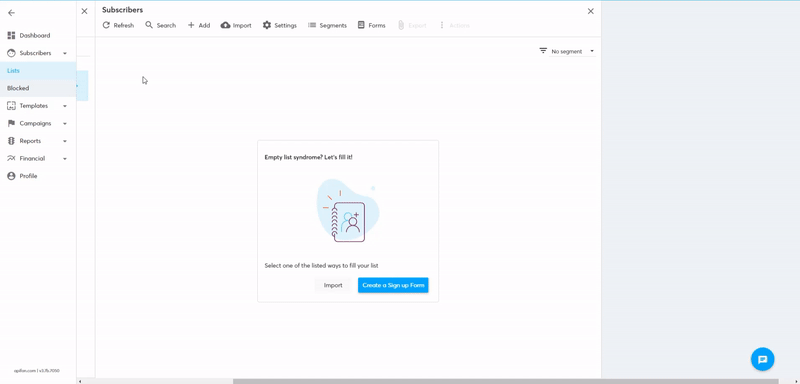
- Choose your file from your computer, and click Next.
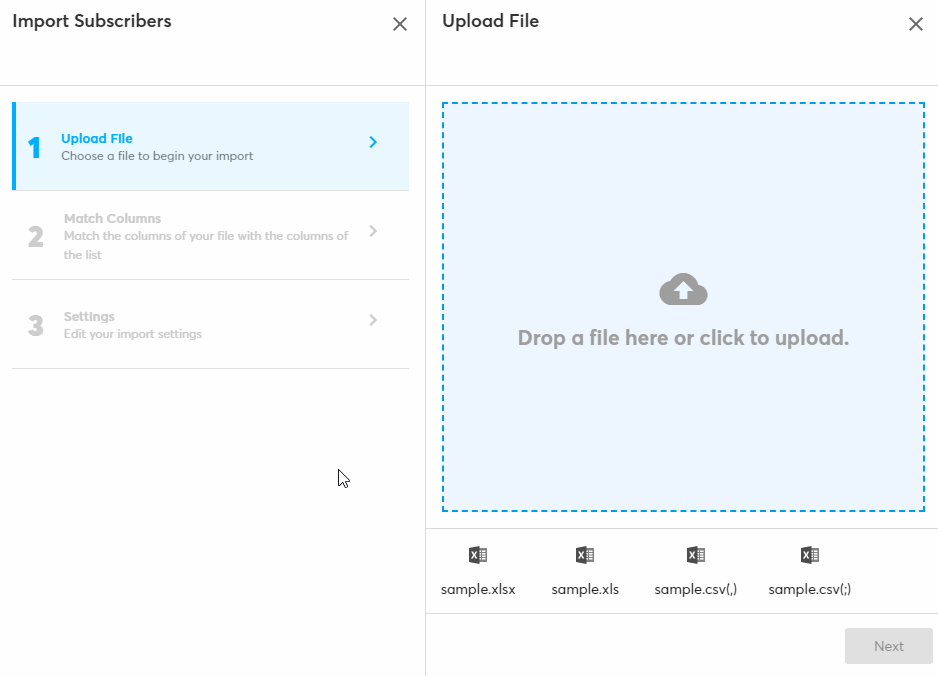
- Match the columns of your file with the columns of the list, and click Next.
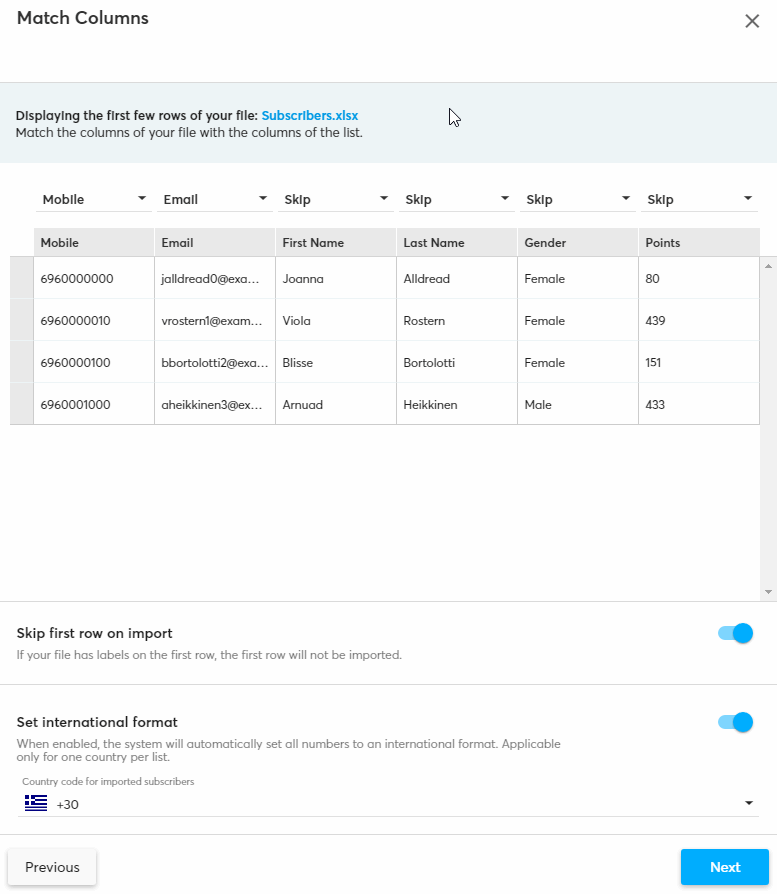
Keep the Skip first row on Import option activated if the uploaded file has labels on the first row. Otherwise, click on the switch toggle to deactivate it.
Keep the Set International format option activated if you want the platform to automatically set all numbers on this list to an international format (with the country code included). - Edit your import Settings, check the Consent box, and click Next.
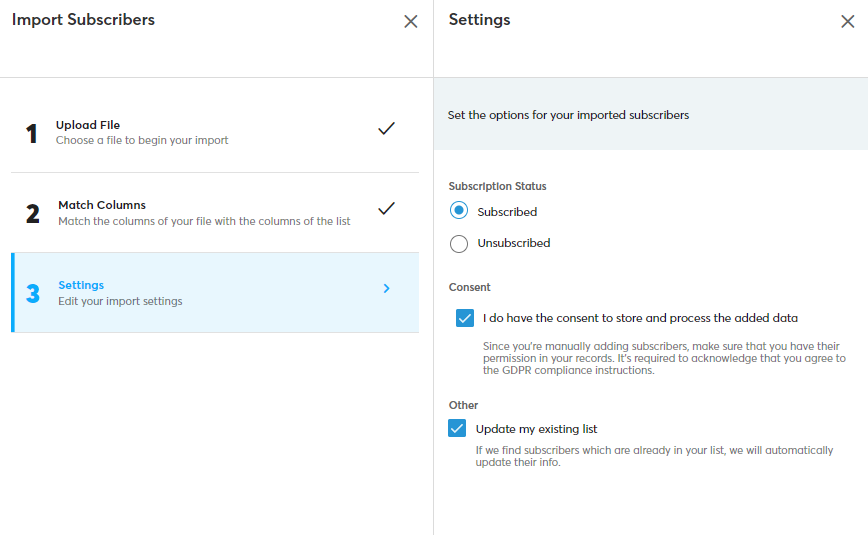
- Click Import.
Results
Depending on the length of your file, the platform will take some time to load before the import is complete.
When the upload is complete, a new blue bar will appear at the top of the list with the import statistics.
Here, you can see how many subscribers were added successfully, updated (already existing), and not imported. 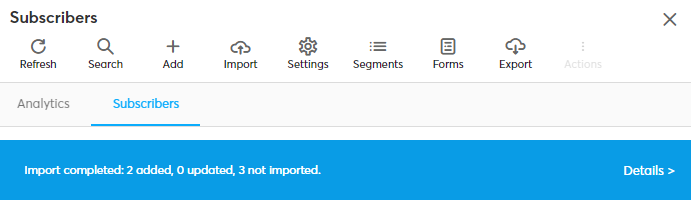
To investigate the errors that caused your import to fail, follow the steps below:
- Click on Details on the blue bar. If you missed the blue bar, click on Settings > Import History.
Here, you can view all your file uploads and check the number of subscribers that gave each upload result (added, updated, not imported). - Click the download button
 next to the number of subscribers Not Imported on your last upload try.
next to the number of subscribers Not Imported on your last upload try. 
- You will receive a new file on your computer with the subscribers that failed. The column on the right will indicate the error message for each subscriber.
The most common errors are the following:
- Duplicate: The platform with automatically detect subscribers that already exist in your list and will not upload them again. For a subscriber to be considered a duplicate, the destination (mobile or email) should already exist on the list.
- Invalid Destination: The format of the mobile destination is wrong. If you cannot detect any issues, check and delete any extra spaces or columns, and make sure you match the columns correctly on the next try.
- Invalid Email: The format of the email destination is wrong. Check for misspellings, extra spaces, or empty columns. Make sure you match the columns correctly on the next try.
- Blocked: You cannot upload a subscriber you have blocked, for security reasons. If you are sure you want to upload this subscriber, first delete them from the Blocked list.
Now you know how to import subscribers to your list in the Apifon platform. 🚀
Thank you for reading!