Blocked List
In this article, you will learn how to manage your blocked subscribers in the Apifon platform.
What Is the Blocked List?
The Blocked List protects you from sending messages to subscribers who no longer wish to receive communications from you.
A blocked subscriber is excluded from all future campaigns, regardless of the list.
The status of a blocked subscriber automatically becomes Unsubscribed in all of your lists, and you cannot import a blocked subscriber to any list.
You can surpass the block if you send via Quick messages or API integration.
How do I Block?
You can select a single subscriber or a group of subscribers to block through Lists or Reports, or manually add or delete a subscriber to the Blocked List.
If you are using an API integration, you can also send a block request.
- Remember, you can block per channel. If you want a subscriber to stop receiving communication from every channel, block their mobile and email separately.
- The best practice to manage your subscribers is to maintain a single, central list, organized with segments. If you use multiple lists, you should consider your strategy regarding unsubscribed recipients.
- When you add a subscriber to the Blocked list, make sure you type the format correctly. Watch for typos, and never forget the country prefix before the mobile number.
Lists
To select subscribers from your list and block them, follow the steps below:
- Click Subscribers > Lists.
- Click on your list.
- Mark a single subscriber or a group of subscribers. To mark a subscriber, click on the check icon
 on the left. Alternatively, click next to the hash symbol
on the left. Alternatively, click next to the hash symbol  to mark them all.
to mark them all. - Click
 Actions >
Actions >  Block.
Block. - Select the channel you want to block (Mobile/Email), select the Reason, and optionally leave a short description of the incident.
- Click Block.
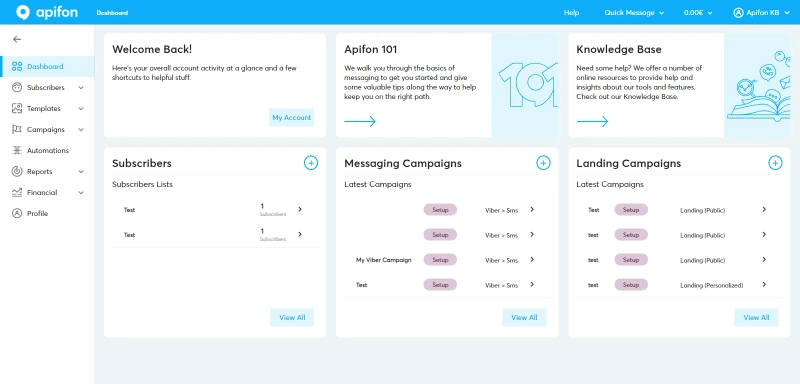
Reports
To select subscribers from your Reports and block them, follow the steps below:
- Click on Reports > Viber/SMS Tracking.
- Click on the calendar icon
 to select the time range.
to select the time range. - Mark a single subscriber or a group of subscribers. To mark a subscriber, click on the check icon
 on the left. Alternatively, click next to the hash symbol
on the left. Alternatively, click next to the hash symbol  to mark them all.
to mark them all. - Click
 Block.
Block. - Confirm Block.
![]()
You can follow the same steps to block subscribers through Campaign Tracking.
Blocked List
To access your Blocked List, follow the steps Subscribers > Blocked.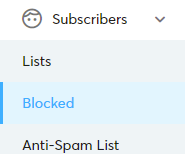
Here, you can search for blocked subscribers, block new destinations, or delete a blocked subscriber to re-include them in your communications.
For GDPR protection, the subscribers will appear encrypted, but you can still detect a specific blocked subscriber if you type their destination (Mobile/Email) on the Search tool.
Block a subscriber
To add subscribers to your Blocked List, follow the steps below:
- Click on Subscribers > Blocked.
- Click
 Add.
Add. - Select the Type of destination (Mobile/Email).
- Type the destination (required) and a short description of the incident (optional), and select the Reason for the block.
- Click Create.
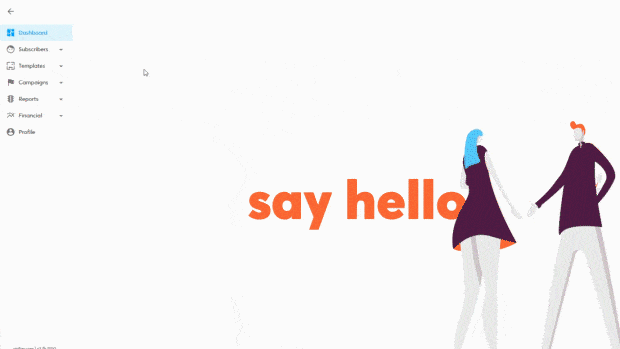
Delete a blocked subscriber.
To remove subscribers from your Blocked list, follow the steps below:
- Click on Subscribers > Blocked.
- Mark a single subscriber or a group of subscribers. To mark a subscriber, click on the check icon
 on the left. Alternatively, click next to the hash symbol
on the left. Alternatively, click next to the hash symbol  to mark them all.
to mark them all. - Click
 Delete.
Delete. - Confirm Delete.
Automatic block list integration for unsubscribed users
Unsubscribed users can be moved automatically to your Blocked List. This works for both regular and integrated lists (excluding UBX).
Steps:
-
Go to Subscribers > Lists.
-
Choose your list.
-
Click Settings under the Subscribers menu.

-
In the Settings page, under the Consent section, click URLs.

-
Check the box: Enable automatic move of users to the block list when they unsubscribe.

-
Click Save.

When you enable this option, any user who unsubscribes will be automatically added to the block list with the reason "Unsubscribed event."
For all integrated lists, the Blocked List API now supports the block_subscribers query parameter.
For more details, read our What's New article.
Now you know everything about managing blocked subscribers in Apifon. 🚀
Thanks for reading!