List Analytics
In this article, you will learn how to review your List Analytics and on the Apifon platform.
The Analytics tab contains valuable information about your audience history. You can see a general summary of your audience's health, activity, and performance over time.
Navigate to the Subscribers > List tab, and follow the steps below:
- Choose the list you want and then click on Analytics to access the statistics related to that particular list.
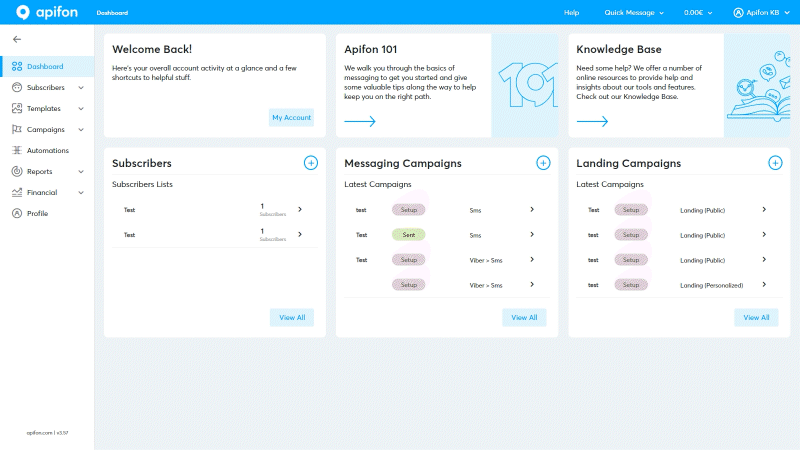
- Click on the drop-down menu next to Overview and choose from 3 tracking options available: Overview, Mobile, or Email.
- Overview: It involves a comprehensive overview of all list subscribers, including mobile and email subscribers.
- Mobile: The overview is exclusively available for Mobile subscribers.
- Email: The overview is exclusively available for Email subscribers.
Subscribed
Here, you can review information regarding the subscriber status:
- Subscribed: Total number of subscribers with the status Subscribed in this channel.
- Unsubscribed: Total number of subscribers with the status Unsubscribed.
- Unconfirmed: A total number of subscribers with status Unconfirmed, in case the Double Opt-in mechanism is active.
- Archived: Total number of archived subscribers. As it refers to subscribers as a whole and not channel destinations, the number is the same for all options (Overview, Mobile, Email).
The number of archived subscribers remains constant across all options (Overview, Mobile, Email) and is displayed in the Overview tab.
Campaigns
Here, you can review the total number of campaigns sent to this channel. In the Entire List Overview, you can see the campaigns sent to at least one of the channels.
- Single Channel: The total number of campaigns sent only to one channel (Mobile or Email).
- Multichannel: The total number of campaigns sent towards more than one channel.
- In campaigns sent through a single channel, within the overview of all subscribers, you can observe the campaigns that have been sent to only one of the available channels (Mobile or Email).
- In multichannel campaigns, the number of subscribers receiving Mobile or Email campaigns represents the total number of campaigns sent through the selected channel, alongside other channels.
List Growth
In the List Growth bar graph, you can access information regarding subscriber entry history calculated over the last 30 days.
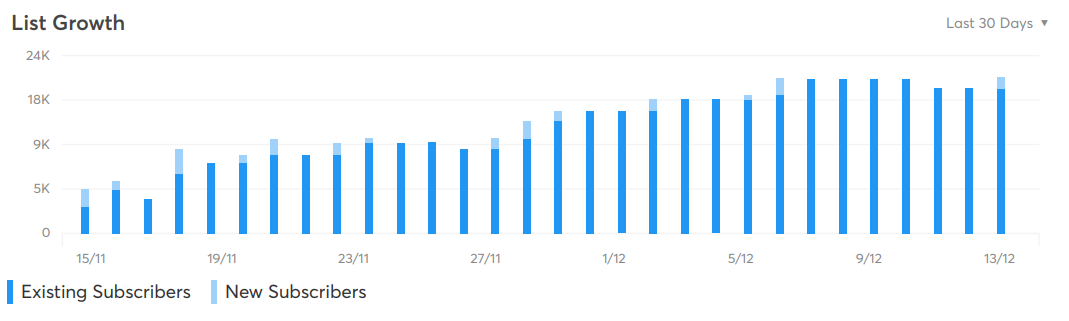
Existing Subscribers are represented in deep blue color bars and show the number of subscribers that already subscribed to the list with the chosen destination (Overview, Mobile, Email).
New subscribers are represented in light blue and show the number of subscribers that entered the list using the chosen destination (Overview, Mobile, Email).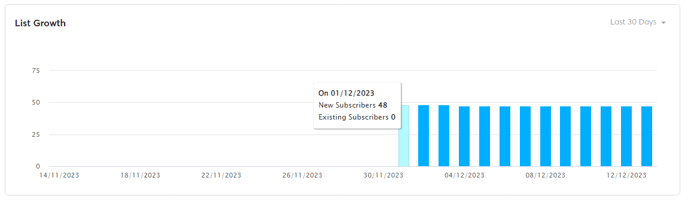
- You can view results for all subscribers, regardless of how they entered your list—whether through addition, import, forms, or integration.
- Every bar on the graph refers to a time range of a single day and reflects the total sum number of new and existing subscribers on this date.
- A subscriber is considered new only the first day they enter your list. After that, they are counted as an existing subscriber.
- You can hover your mouse over a graph to see the sum numbers for each date.
- In Entire List Overview, you can see the total number of subscribers who entered with at least one of the destinations.
Ecommerce Metrics
E-commerce Metrics can help you empower your business and gain deeper insights into your customers' behavior, long-term value, preferences, and purchasing habits. By improving your understanding of customer value and purchase frequency, you can allocate resources more efficiently, directing efforts towards segments that generate the highest revenue and profit. This strategy enhances decision-making, promoting success for your e-shop.
Here, you can review a series of calculations regarding e-commerce analytics:
- Amount of Orders (in the Last 30 Days):
The total number of orders made by list subscribers in the last 30 days. - Total Order Value (in the Last 30 Days):
The total revenue generated from orders made in the last 30 days. - Average Order Value (AOV):
The average order value is calculated by dividing the total order value in a specified period (typically one year) by the total number of orders during that same period. - Average Order Frequency Rate (APFR):
The average order frequency rate is determined by dividing the number of orders by the count of unique subscribers who made orders in the last 30 days. - Average Customer Lifespan (ACL):
Determine the average lifespan of customers based on their first and last order dates.
Calculate the number of years between the first purchase date and the last purchase date for each subscriber and then calculate the average lifespan across all subscribers, by dividing it by the total subscribers' number.
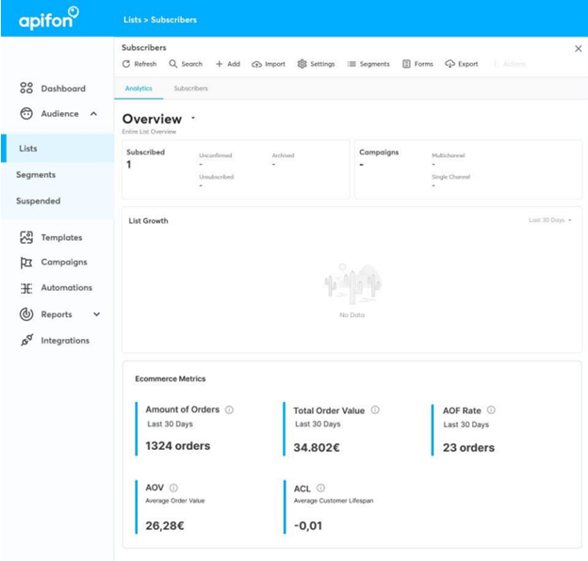
Now you know how to review your List Analytics on the Apifon platform. 🚀
Thank you for reading!