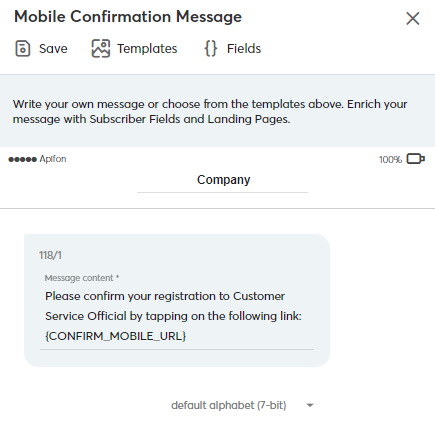Double Opt-In
In this article, you will learn how to enable and edit the Double Opt-In mechanism on the Apifon platform.
Double Opt-In is an additional confirmation step that helps you reduce the chance of spam or misspelled destinations (mobiles, emails) on your list.
When the Double Opt-In is enabled, after a subscriber clicks Submit on a Signup form, they will receive a message (SMS and/or Email) to verify their data and confirm their wish to subscribe to your list.
Each subscriber that has not completed the extra confirmation step is displayed on your list as Unconfirmed and will not be able to receive any communication from you.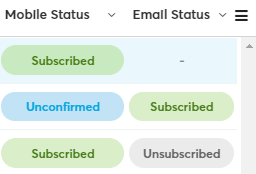
- The Double Opt-In is optional.
- You can enable the Double Opt-In when you create a list or edit your settings on an existing list.
- You cannot edit the subscription status of an Unconfirmed subscriber.
Edit the Double Opt-In
To edit the Double Opt-In settings of your existing list, follow the steps below:
- Click Subscribers > Lists > Your List > Settings.
- Click Double Opt-In.
- Check the boxes of the channels you want to activate the mechanism.
- Check the Add a second confirmation step box so that new mobile subscribers who sign up will be redirected to an overview page to review and confirm their registration data.
- Click Save.
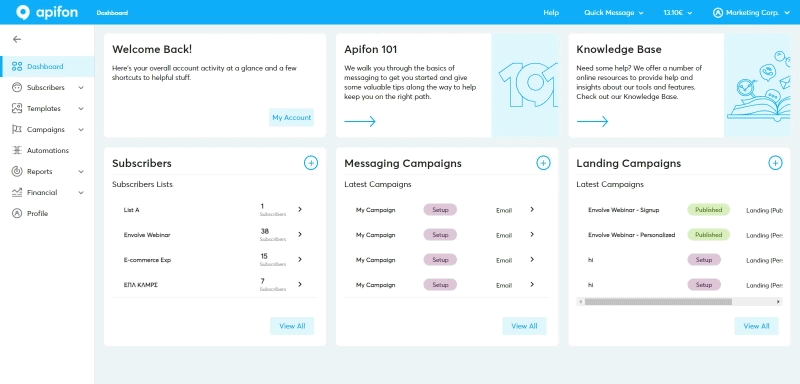
Double Opt-In Forms
After you activate the Double Opt-In, you can edit the forms that will appear to the end user.
The below forms are available:
- Check Your Devices Page
- Mobile Confirmation Message
- Email Confirmation Message
- Review Confirmation Form
To edit these forms, follow the steps:
Subscribers > Lists > Your List > Forms > Forms Builder > Double Opt-In. 
 Check Your Devices Page
Check Your Devices Page
The Check Your Devices Page appears after the subscriber clicks the Submit button on the Signup form.
This page informs the subscriber one or multiple messages have been sent to their devices and encourages them to check them for confirmation.
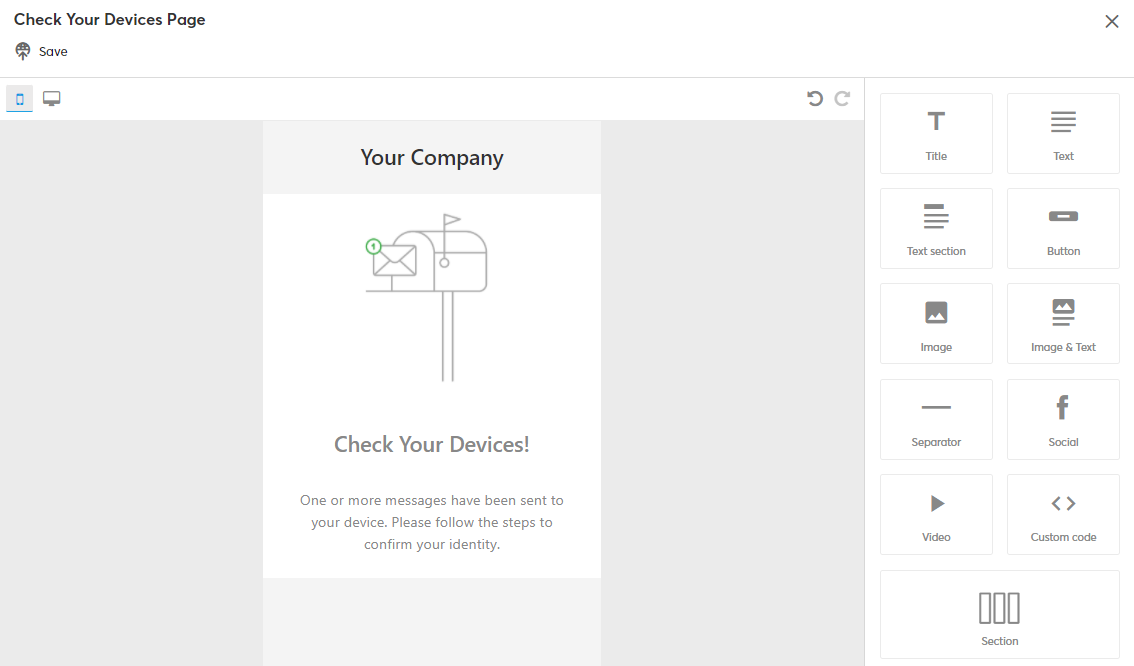
You can edit the content and display settings (background, button colour, etc.) from the Drag & Drop builder on the right.
 Mobile Confirmation Message
Mobile Confirmation Message
The Mobile Confirmation Message follows the Check Your Devices Page.
This SMS message is sent after a subscriber clicks the Submit button on the Signup form.
The subscriber needs to click the confirmation URL for their status to change from Unconfirmed to officially Subscribed.
- Subscribers will receive this message only if the Mobile channel is active on the Double Opt-In options.
- You can edit the SMS message content, and change the encoding.
- Make sure you keep the {CONFIRM_MOBILE_URL} in the message.
 Email Confirmation Message
Email Confirmation Message
The Email Confirmation Message follows the Check Your Devices Page.
This email message is sent after a subscriber clicks the Submit button on the Signup form.
The subscriber needs to click the confirmation URL for their status to change from Unconfirmed to officially Subscribed.

- Subscribers will receive this message only if the Email channel is active on the Double Opt-In options.
- You can edit the content and display settings from the Drag & Drop builder on the right.
- Click on Settings to edit the email details.
 Review Confirmation Form
Review Confirmation Form
The Review Confirmation Form follows the Mobile Confirmation Message.
The confirmation URL in the SMS message redirects the subscriber to an overview page to review and confirm their registration data.
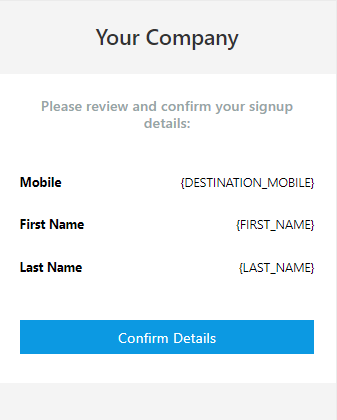
- The Review Confirmation Form only appears if the second confirmation step is enabled for mobile subscribers.
- You can edit the content and display settings from the Drag & Drop builder on the right.
- If the GDPR Communication Options are enabled on this list, they will also be displayed on the overview page.
Now you know how to set up the Double Opt-In on the Apifon platform 🚀
Thank you for reading!