Set Up your Profile
In this article, we will guide you through the process of setting up your profile information on the Apifon platform.
To access your profile information and settings, click your Account Name on the blue bar at the top, then Profile.
Your profile information and settings apply to the specific user that is logged in to the platform. Your Account Settings apply to the account as a whole.
Here, you can view and edit the below information:
Profile Details
Follow the steps Account Name > Profile.

Here, you can review and edit the below information:
- Email: Each user's email address is unique in the platform and cannot be modified. If you wish to log in with a different email, you may create a new Team Member in your account.
- First Name (required).
- Last Name (required).
- Mobile number: Enter and verify your mobile number to be able to activate your Free Plan and/or the 2FA Authentication.
- Timezone: Select your region's time zone. This will affect your reports and statistics on the platform.
- Language: Select the language you prefer to operate the platform.
After each edit, don't forget to click Save!
Verify your Mobile
- Click Verify/Change

- Select your country code and type your mobile number.
- Select Send Confirmation PIN.
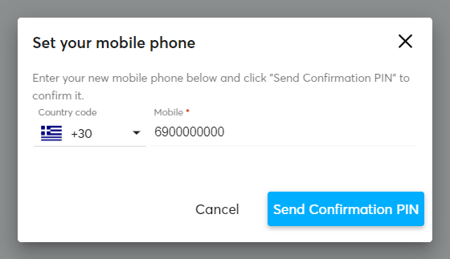
- You will receive the PIN and a pop-up window will appear on the platform.
- Enter the 6-digit PIN.
![]() Password
Password
Follow the steps Account Name > Profile > Password.

Here, you can change your user's password, by following the below steps:
- Type your current password. If you don't remember your password, you can choose to Reset your Password from the Login page.
- Type your new password. Choose a password yourself or select Generate so that the platform will create a unique password for you.
- Re-type the new password to confirm it.
- Click Save.
- Remember, the new password should be at least 10 characters long, and include a mix of capital and lowercase letters, at least one number and a special character/symbol.
- Do not share your password with anyone. Maintain unique users for each person you wish to have authorized access to the platform.
- Update your password regularly to keep your account safe.
![]() Security
Security
Follow the steps Account Name > Profile > Security.

Here, you can enable or disable the Two Factor Authentication (2FA) function for your user.
If you enable the 2FA function, you will receive a One Time Password (OTP) every time you try to log in to the Apifon platform. This adds a higher level of security to access your user.
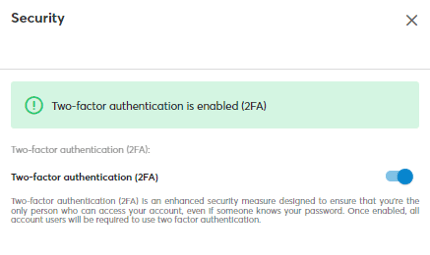
- Remember to verify your mobile before you enable the 2FA.
- You may enable the 2FA function for all your account users from Account Name > Account > Account Settings > Security.
 Terms of Service
Terms of Service
Follow the steps Account Name > Profile > Terms of Service

Here, you can read Apifon's Terms of Service & Privacy Policy.
Now you know how to set up your profile on the Apifon platform. 🚀
Thank you for reading!