Message Templates
In this article, you will learn how to create message templates on the Apifon platform.
The Apifon platform allows you to create the content of your message and save it on your account, so you can use it anytime.
You can access your templates from the menu on the left.

- You can select the template you want when you are creating your campaign or Quick Message.
- There are specific User Roles that give permission to marketing experts to create, edit, and delete message templates, preventing them from sending the campaign.
- The available channels for message templates are SMS, Viber, and Email.
SMS Template
To create an SMS template, follow the steps below:
- Click Templates > Add.
- Choose SMS Template.

- Type your message.
- Type a name for your template.
- Click Create.

- Remember, the content of a single message has a limit of 160 non-special characters.
- You may change the message encoding to include special characters when you create your campaign.
Viber Template
To create a Viber template, follow the steps below:
- Click Templates > Add.
- Choose Viber Template.

- Select one of the available Layouts:
- Text, Image & Button
- Text, Video & Button
- Image
- Video
- Text & Button
- Text & Video
- Text

- Design your message: Type in the text, import the image, edit the video or button properties (depending on the layout you chose).
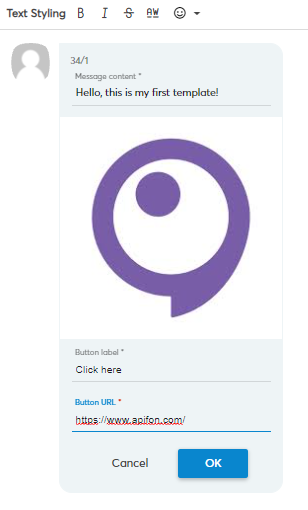
- Type a name for your template.
- Click Create.
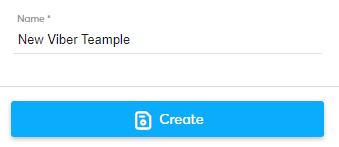
Remember: All Viber message components have specific properties.
- Text: 1,000 character limit
- Image: jpg format and 400x400 pixels
- Video: 3gp, m4v, mov, or mp4 format, max 200 Mb, duration up to 600sec. YouTube videos are not supported by Viber.
- Thumbnail image: jpg or png format, max 1,000 characters in the URL
- Button: 30 character limit on the button label. When a video component is used, the Button URL is filled in automatically.
Email Template
To create an Email template, follow the steps below:
- Click Templates > Add.
- Choose Email Template.

- Design your message using the Drag and Drop builder.
- Type a name for your template.
- Click Create.

- You can use your email templates on your campaigns or your automations.
-
Your saved email templates will appear on your Personal Templates library when you create a new campaign.

Now you know how to create message templates in the Apifon platform. 🚀
Thank you for reading!