Messaging Campaigns
In this article, you will learn how to manage your messaging campaigns on the Apifon platform.
A messaging campaign allows you to send the same message to multiple recipients at the same time. You can send it to your whole list or a specific segment of your list.
After the campaign is completed, you can review the Campaign Overview and investigate your audience's interaction with the messages.
Create a Campaign
To create a new messaging campaign, follow the steps below:
- Click Campaigns > Messaging.
- Click Add.
- Select if you want to create an SMS, Viber, or Email Campaign.
- Type the campaign name. Your recipients will not be able to view this name.
- Click Create.
- Design and send your campaign according to each channel's instructions.
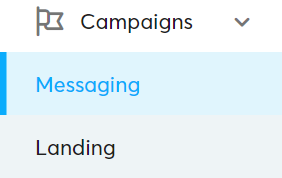
Campaign Status
Depending on the campaign stage, success or failure, you can see the following campaign statuses on the platform:
- Set Up: Your campaign is still in the editing stage. You can close and re-open this campaign anytime and continue the edit.
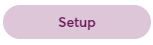
- Loading: The platform is processing your list. The campaign has not started yet.
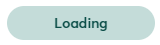
- In progress: Your campaign has started, but it is still unfinished.
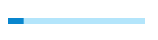
- System Paused: The campaign remains paused and will automatically activate one hour before the end time set by the customer.
-1.png?width=209&height=38&name=System%20Paused%20(1)-1.png)
- Paused: You have temporarily stopped your campaign. You can click Resume anytime.
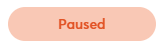
- Finished: All messages have been sent, and your campaign is completed successfully.
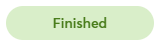
- Suspended: Your campaign has stopped because you have reached the email limit.
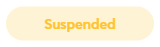
- Failed: There was something wrong with your campaign. Please contact our customer service team at ace@apifon.com to investigate it further.
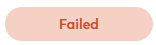
- Archived: You have archived this campaign.
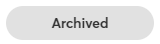
- A campaign remains in status In progress for a few hours to allow you to Top Up your account. The campaign will be automatically resumed either way.
- A campaign is in status Finished when all messages have been sent. This does not mean that all messages were delivered. To review the delivery rate, you can check the Campaign Results.
Manage your Campaigns
When you click on a campaign, you can take the actions below:
- Click on
 Delete to delete a campaign.
Delete to delete a campaign. - Click on
 Duplicate to copy a finished campaign. You can edit the copied campaign as you like.
Duplicate to copy a finished campaign. You can edit the copied campaign as you like. - Click on
 Tracking to see the message reports for each recipient of a finished campaign.
Tracking to see the message reports for each recipient of a finished campaign. - Click on
 Preview to see the message content of a finished campaign.
Preview to see the message content of a finished campaign. - Click on
 Archive to archive a messaging campaign.
Archive to archive a messaging campaign.
- When you browse your previous campaigns, remember to click on the calendar icon
 to set the time range and get the desired results.
to set the time range and get the desired results. - You may view your archived campaigns by using the Campaign Status filter on the Search
 tool.
tool.
Campaign Overview
After a campaign ends, you can assess the campaign performance, including Delivery Rate, Open Rate, Bounce Rate, Click-Through Rate, top clicked links, and subscribers with the most opens.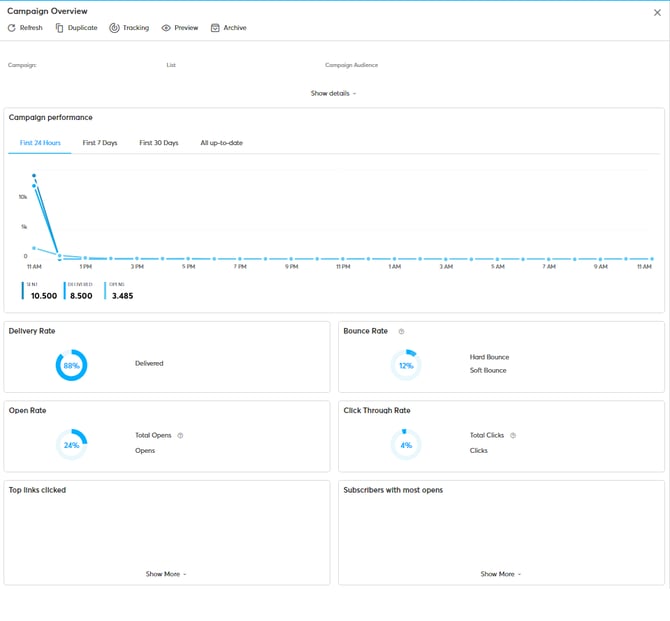
Now you know how to manage your messaging campaigns in the Apifon platform. 🚀
Thank you for reading!