Signup Form
In this article, you will learn how to set up and share your Signup form on the Apifon platform.
The Signup form helps you gain new subscribers and collect more data for your list.
When someone clicks on the Signup form URL, they are redirected to a new browser page where they can fill in their information and click Submit to automatically enter your list as a new subscriber.
If an existing subscriber clicks on Submit, an automated flow of browse pages and messages is activated to inform them they are already registered. You can edit these pages and messages from the Existing Subscribers form.
Signup Form
The signup form is public, and you can share its URL anywhere (your website, social media, message content, etc) by clicking on the copy symbol ![]() to copy the URL.
to copy the URL.
Alternatively, you can embed the form on your business website.
To edit a Signup form, follow the steps below:
- Click Subscribers > Lists > Your List > Forms Builder > Signup > Signup form.

- Click on the main body of the form to edit what information you will ask from your potential subscribers.
You can activate and deactivate fields of your list to choose whether to include them on the form, determine which information will be required or optional, and edit the form display settings (background, button colour, etc). - Design the form. Use the builder to Drag & Drop components (title, text, button, image, social media icons, video), organize the structure (separator, section), or include Custom Code. Click on each component to edit its content.
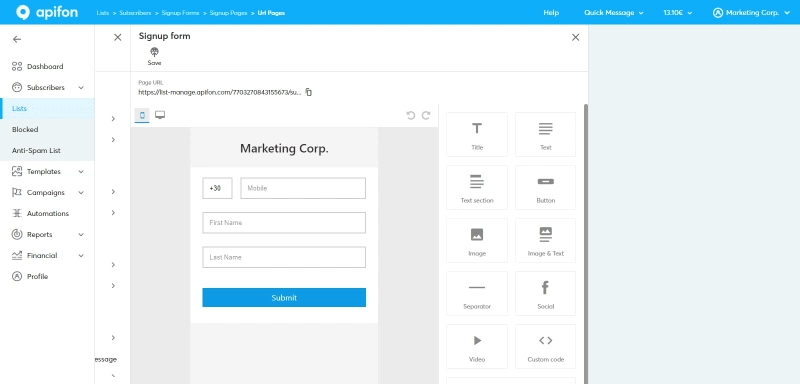
- Click Save, and then Publish.
- You should set at least one of the destinations (Mobile/Email) as enabled and required.
- You can enable Double Opt-In to include an additional confirmation step and make sure the information your subscribers typed is correct.
- You can enable the GDPR Communication Options to include checkboxes for opt-in consent and explain how and why you’re using data.
- You can edit the Thank you Page that will automatically appear after a new subscriber clicks Submit on the form from Signup > Thank you Page.
Embedded Signup Form
This feature enables you to embed the Signup form on your business website instead of sharing it as a URL or hyperlink.
To embed your Signup form, follow the steps below:
- Click Forms > Embedded Forms.
- Click on the builder to activate the subscriber fields you want to include on your form.
- Edit the form display settings (background, button colour, etc).
- Click Code, and then Copy.
- Paste the code created for this form on your website.
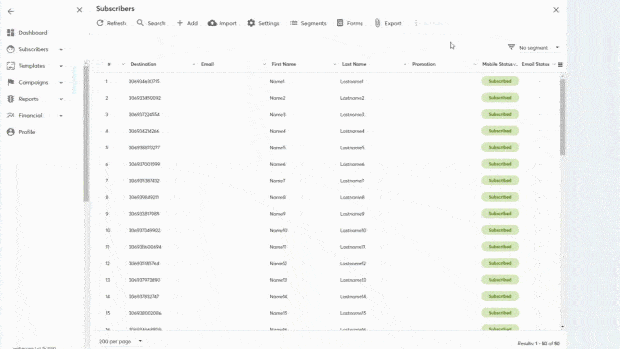
Now you know how to set up and share your Signup form on the Apifon platform. 🚀
Thank you for reading!